How to fork the GitHub repository
- Create a GitHub account
- Create your own "fork" of the readordie repository by going to the repository and clicking the Fork button.
- Use Terminal to clone your new forked repository onto your computer.
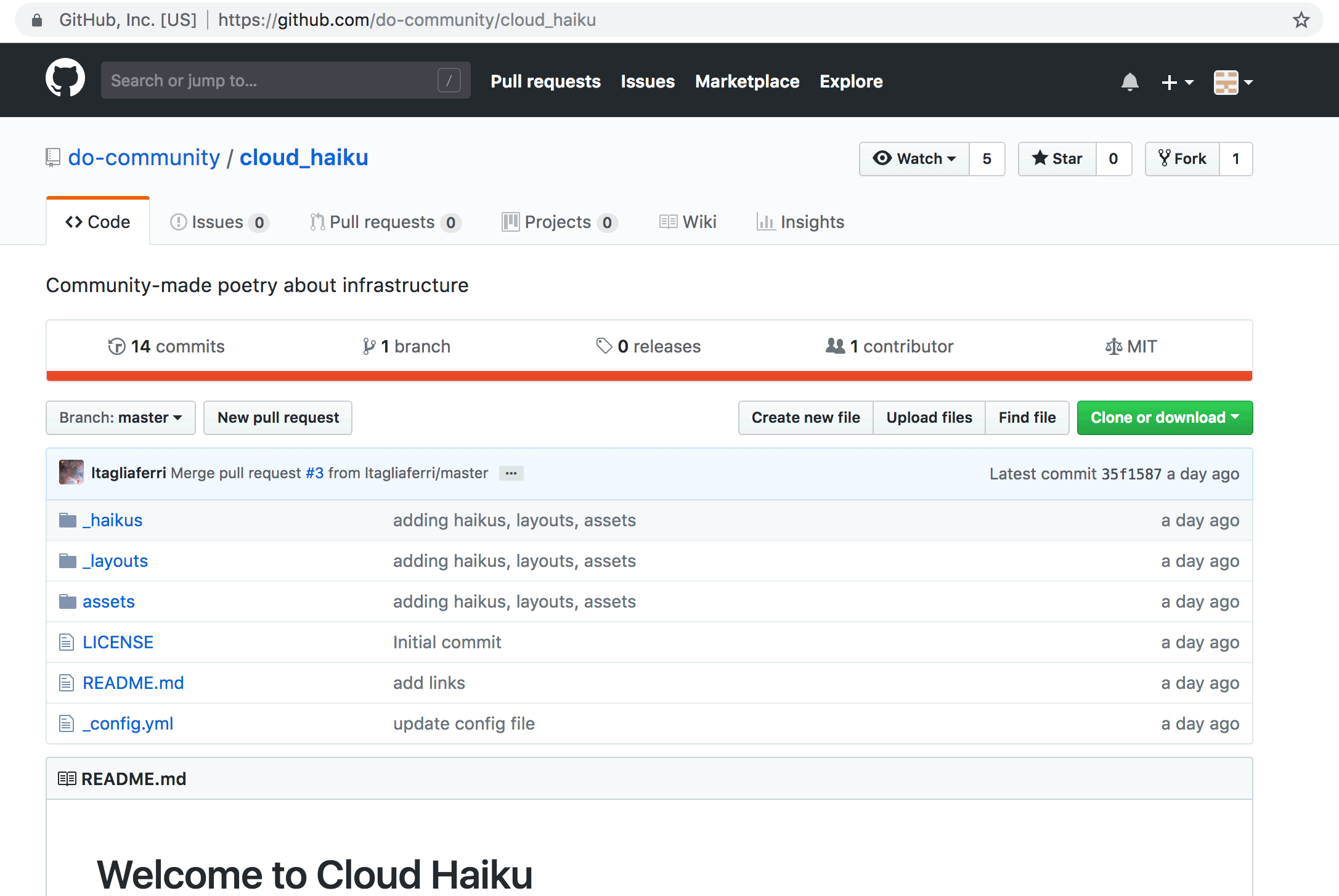
Location of the Fork button on a different repo. It'll be in the same spot.
# move to the folder where you want to place your new repo
cd /my/favorite/folder/
# clone your forked repo onto your computer
git clone https://github.com/<your_github_username>/readordie.git
# move into the new repo
cd readordie
# check the status of your new repo! (it should say your are up-to-date)
git status
# now you are ready to add a post!
How to make a post
- Make sure you've forked the readordie repository.
- Posts are written using Markdown syntax. Copy/paste the contents of this template file into your favorite text editor and change it to fit your new post (including the filename).
- You must save your file in the
_postsdirectory. - After writing/saving your post, "commit" it to your forked repo:
git add <post_filename>
git commit -m 'new post'
git push
How to test your post locally
- Install this:
gem install github-pages - Enter this from your repository directory:
jekyll build && jekyll serve --baseurl '' - Open your browser and go to
http://localhost:4000 - Refresh that page as you update your post.
How to submit a pull request
- Go to your own readordie github (forked) repository and click the "New pull request" button.
- Before clicking the final "Create pull request" button, you have the option to check that the only new or changed file is your post.
- After creating the pull request you have the option to add a comment (e.g., "Take my post so I shall live").